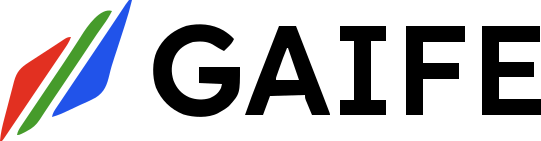Overview
GAIFE integrates seamlessly with Twilio to provide an AI-powered WhatsApp agent that can:- Customer Support: Handle common inquiries, troubleshoot issues, and escalate complex cases
- CRM Integration: Manage customer data, update records, and track interactions
- Workflow Automation: Execute business processes and trigger actions based on conversation context
- Data Intelligence: Answer questions about your business data and provide insights
- General Assistance: Handle miscellaneous queries and provide helpful information
Prerequisites
Before setting up GAIFE with Twilio, ensure you have:- A Twilio account with Conversations API enabled
- A verified WhatsApp Business account connected to Twilio
- GAIFE account with API access
- Basic understanding of webhooks and API integration
Required Twilio Credentials
To connect GAIFE with your Twilio account, you’ll need the following credentials:Account SID
Your Twilio Account SID - a unique identifier for your Twilio account.Auth Token (Account Secret)
Your Twilio Auth Token - used to authenticate API requests.Phone Number
Your Twilio phone number configured for WhatsApp messaging.Setup Instructions
Step 1: Configure GAIFE Integration
- Log in to your GAIFE dashboard at https://beta.gaife.com for you organization.
- Navigate to Manage Apps → App Library → WhatsApp via Twilio
- Enter Integration name and Twilio Credentials:
- Account SID: Your Twilio Account SID
- Auth Token: Your Twilio Auth Token
- Phone Number: Your WhatsApp-enabled Twilio number
- Click Connect to establish the integration
Step 2: Configure Twilio Webhooks
To enable real-time conversation handling, you need to configure webhooks in your Twilio Console.Webhook Configuration
- Go to your Twilio Console
- Navigate to Conversations → Manage → Global webhooks
- Configure the webhook URLs:
https://beta-api.gaife.com/api/twilio/webhook
Method: HTTP POST
Webhook Events Configuration
Configure the following webhook event for GAIFE integration:Pre-webhooks (Event Interception)
GAIFE uses pre-webhooks to intercept and process messages in real-time: Messages- ✅
onMessageAdd- Fires when a new message is posted to a conversation
Note: GAIFE currently supports webhook filtering with only the onMessageAdd pre-webhook event. This allows GAIFE to intercept incoming messages, process them with AI, and respond appropriately before the message is fully committed to the conversation.
Step 3: Test the Integration
- Send a test message to your WhatsApp number
- Verify that GAIFE receives and processes the message
- Check that responses are delivered correctly
- Monitor webhook logs for any errors
Webhook Security
GAIFE validates all incoming webhooks using Twilio’s signature verification:Agent Capabilities
Once integrated, your GAIFE WhatsApp agent can:Customer Support
- Answer frequently asked questions
- Provide product information
- Process returns and exchanges
- Schedule appointments
- Escalate to human agents when needed
CRM Functions
- Update customer profiles
- Log interaction history
- Set follow-up reminders
- Segment customers based on behavior
- Trigger marketing campaigns
Workflow Automation
- Process orders and payments
- Send notifications and alerts
- Generate reports and summaries
- Integrate with third-party services
- Execute custom business logic
Data Intelligence
- Query customer databases
- Provide analytics and insights
- Generate real-time reports
- Answer data-specific questions
- Create data visualizations
Message Flow
Error Handling
GAIFE automatically handles common errors:- Network timeouts: Automatic retry with exponential backoff
- Rate limiting: Queue messages and respect Twilio rate limits
- Authentication errors: Alert administrators and pause processing
- Webhook failures: Log errors and attempt redelivery
Monitoring and Analytics
Monitor your integration through the GAIFE dashboard:- Message volume: Track incoming and outgoing message counts
- Response times: Monitor agent response latency
- Success rates: View message delivery and processing success
- Error logs: Review and troubleshoot integration issues
- Usage analytics: Understand customer interaction patterns
Best Practices
Performance
- Use webhook filtering to reduce unnecessary traffic
- Implement proper error handling and retries
- Monitor rate limits and usage quotas
- Cache frequently accessed data
Security
- Always validate webhook signatures
- Use HTTPS for all webhook endpoints
- Rotate auth tokens regularly
- Implement proper access controls
User Experience
- Set clear expectations about response times
- Provide fallback options for complex queries
- Implement graceful error messages
- Offer human escalation when needed
Troubleshooting
Common Issues
Messages not being processed- Verify webhook URLs are correct and accessible
- Check that required webhook events are enabled
- Ensure GAIFE credentials are valid
- Review webhook event filtering
- Check for rate limiting issues
- Optimize data queries and workflows
- Verify Account SID and Auth Token are correct
- Ensure credentials haven’t expired
- Check webhook signature validation