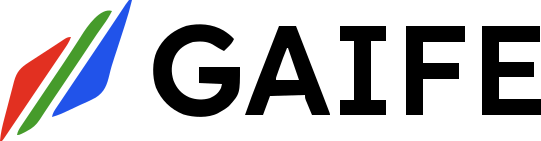Overview
App Tasks enable integration with external tools and applications in your workflow. These tasks are designed for operations like data processing, file operations, and API integrations.Visual Example
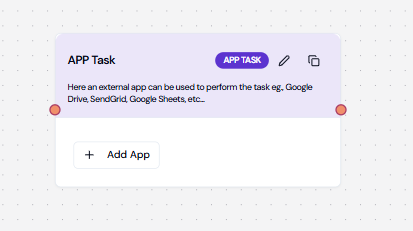
Configuration Structure
Required Fields
| Field | Type | Description | Required |
|---|---|---|---|
| name | string | Task identifier | Yes |
| instructions | string | Task instructions | Yes |
| provider | string | Tool provider | Yes |
| tool_name | string | Name of the tool | Yes |
| tool_id | integer | Tool identifier | Yes |
| org_integration_id | integer | Organization integration ID | No |
| input_parameters | array | Input configuration | Yes |
| expected_output | array | Output configuration | Yes |
Provider Types
Available providers for App Tasks:- CSV
- Drive
- Code
- Notion
- Custom
Input Parameters
Basic Input
File Content Input
Configuration Input
Output Parameters
File Output
API Response
Common Use Cases
1. PDF Generation
2. CSV Processing
Integration Configuration
Tool Setup
Authentication
Best Practices
1. Tool Selection
✅ Do:- Choose appropriate provider
- Verify tool capabilities
- Check authentication requirements
- Test integration thoroughly
- Use deprecated tools
- Ignore rate limits
- Skip error handling
2. Input Configuration
✅ Do:- Validate input formats
- Document requirements
- Handle file types correctly
- Set appropriate timeouts
- Skip validation
- Ignore size limits
- Use hardcoded credentials
Error Handling
Common Errors
- Authentication Failures
- Rate Limiting
- Invalid Input
- Network Issues
Error Policy
Provider-Specific Examples
PDF Provider
Drive Provider
Integration Flow
Common Issues and Solutions
| Issue | Solution |
|---|---|
| Authentication Failed | Verify credentials and permissions |
| Rate Limit Exceeded | Implement backoff strategy |
| Invalid Input Format | Validate input before processing |
| Tool Unavailable | Check tool status and fallback |